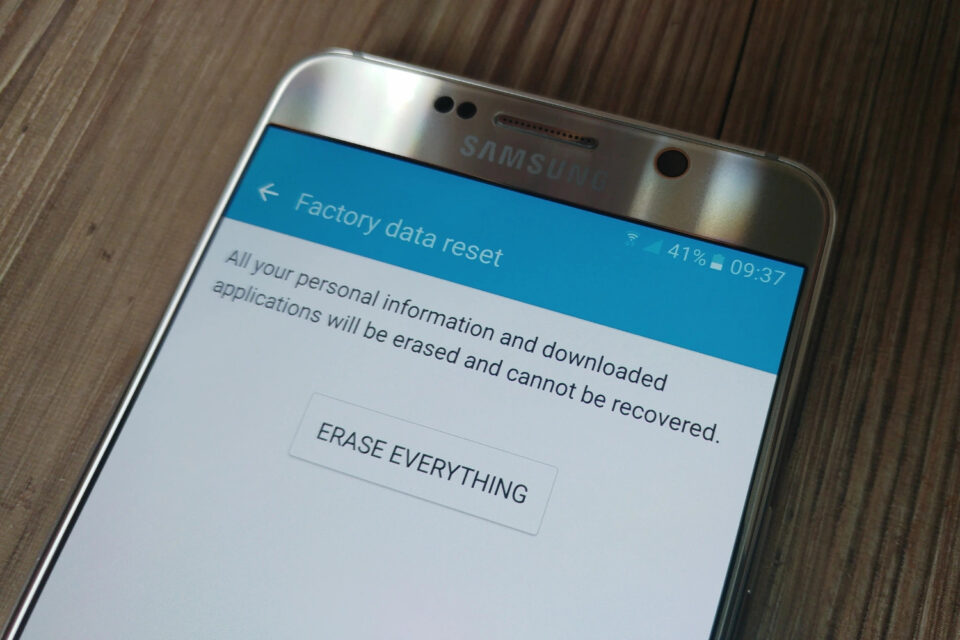Welcome to our comprehensive guide on cleaning up your Android phone by deleting your browsers’ cookies and cache. In this article, we will provide you with step-by-step instructions and useful tips to help you efficiently clear out unwanted data from your Android device, ensuring optimal performance and enhanced browsing experience. Let’s dive right in!
Why Clean Up Your Android Phone?
Over time, your Android phone accumulates various types of temporary data, including cookies and cache, which can consume valuable storage space and potentially impact your device’s speed and responsiveness. Clearing these files regularly not only frees up storage but also helps resolve issues such as slow browsing, app crashes, and website errors. By following the steps outlined in this guide, you can maintain a clean and optimized Android phone.
Step 1: Accessing the Browser Settings
The first step in cleaning up your Android phone involves accessing the settings of your preferred browser. Follow these instructions to access the settings menu:
- Launch your browser app on your Android phone.
- Tap the menu icon (usually represented by three vertical dots or lines) located at the top-right or bottom-right corner of the screen.
- From the drop-down menu, select “Settings.”
Step 2: Clearing Cookies
Cookies are small files stored by websites on your device to remember certain preferences and improve your browsing experience. However, they can accumulate over time and occupy significant space. Follow the steps below to clear cookies from your Android phone:
- In the browser settings menu, scroll down and locate the “Privacy” or “Privacy & Security” section.
- Tap on “Privacy” to access the privacy settings.
- Look for the “Clear browsing data” or similar option and tap on it.
- A list of data types to clear will appear. Ensure that the “Cookies” option is selected.
- You may also select additional options like cache, browsing history, and site data for a more comprehensive cleanup.
- Tap the “Clear data” or “Clear” button to remove the selected data from your Android phone.
Step 3: Clearing Cache
The cache consists of temporary files stored by websites and apps to facilitate quicker access to data. However, an excessive cache can cause performance issues. Follow these steps to clear the cache from your Android phone:
- In the browser settings menu, locate the “Privacy” or “Privacy & Security” section.
- Tap on “Privacy” to access the privacy settings.
- Look for the “Clear browsing data” or similar option and tap on it.
- Ensure that the “Cache” option is selected in the list of data types.
- You can also choose to clear other data types like cookies and browsing history.
- Tap the “Clear data” or “Clear” button to remove the selected data from your Android phone.
Step 4: Additional Tips for Optimization
In addition to clearing cookies and cache, implementing the following tips can further optimize your Android phone’s performance:
Update Your Browser and Apps Regularly
Keeping your browser and apps up to date ensures you have access to the latest features, bug fixes, and security patches. Check the Google Play Store for available updates regularly.
Disable or Remove Unnecessary Apps
Unused or rarely used apps can take up precious storage space and potentially slow down your Android phone. Review your app list and uninstall any apps you no longer need.
Utilize Storage Optimization Features
Many Android phones offer built-in storage optimization features. Explore your device’s settings to identify options like “Smart Storage,” “Storage Manager,” or “Device Care,” which can help automate cleaning and manage storage effectively.
Use a Third-Party Cleaning App
Several reliable third-party cleaning apps are available on the Google Play Store. These apps offer advanced features like junk file removal, cache cleaning, and RAM optimization, enhancing your Android phone’s overall performance.
Congratulations! You have successfully learned how to clean up your Android phone by deleting your browsers’ cookies and cache. By following the step-by-step instructions and implementing the additional optimization tips provided in this guide, you can ensure that your Android phone remains clutter-free, responsive, and ready to deliver an exceptional browsing experience.
Remember, regular maintenance and cleaning are essential to keep your Android device running smoothly. Incorporate these practices into your routine, and enjoy a cleaner, faster, and more efficient smartphone experience.